why is VPN not working on my phone.A Virtual Private Network (VPN) is a crucial tool for protecting your privacy, securing your internet connection, and accessing geo-restricted content. However, it can be frustrating when your VPN doesn’t work as expected on your phone. Whether you’re using Android or iOS, several factors could prevent your VPN from functioning properly. In this guide, we’ll explore the common reasons why a VPN might not work on your phone and provide actionable solutions to fix these issues.
Table of Contents
Common Reasons Why Your VPN Is Not Working
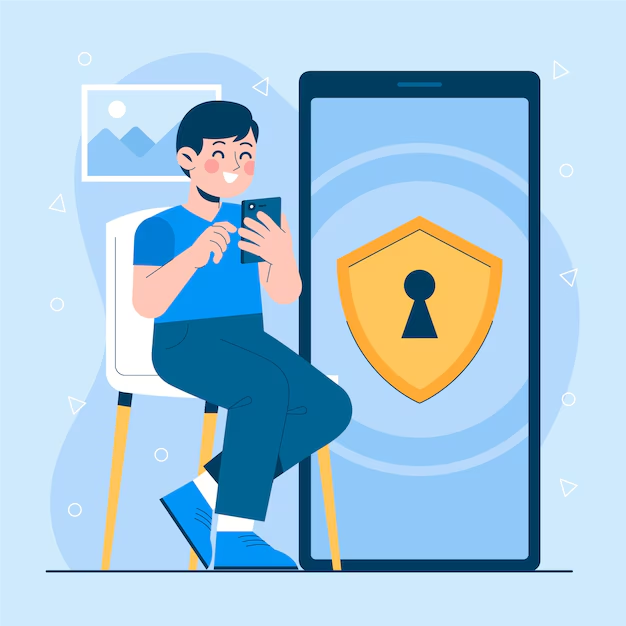
1. Internet Connectivity Issues
A VPN requires an active internet connection to work. If your internet connection is weak or unstable, your VPN may struggle to connect or perform as expected.
2. Incorrect VPN Configuration
If you’ve manually configured your VPN, incorrect settings like the wrong server address or authentication credentials could prevent it from working.
3. Outdated VPN App
Using an outdated version of your VPN app may cause compatibility issues with your phone’s operating system, leading to connection problems.
4. Server Overload or Unavailability
VPN servers can become overloaded during peak usage times, or they may be temporarily unavailable for maintenance.
5. Conflicts with Other Apps
Some apps, especially those that monitor or control internet traffic, can interfere with your VPN’s operation.
6. Device-Specific Issues
Certain phones or operating system versions may have bugs or limitations that impact VPN functionality.
7. Firewall or Network Restrictions
Some Wi-Fi networks, especially public or workplace networks, may block VPN traffic using firewalls or restrictions.
8. Free VPN Limitations
Free VPNs often have limited server options, slower speeds, and may not work consistently across all devices.
How to Fix VPN Issues on Your Phone
1. Check Your Internet Connection
Start by verifying that your phone has an active and stable internet connection:
- Switch between Wi-Fi and mobile data to see if the issue persists.
- Restart your router or reconnect to your Wi-Fi network.
- Test your internet speed using a speed test app to ensure it’s sufficient for VPN use.
2. Update Your VPN App
Ensure that you’re using the latest version of your VPN app:
- Open the Google Play Store (Android) or App Store (iOS).
- Search for your VPN app and check for updates.
- Install any available updates to fix bugs or compatibility issues.
3. Reconfigure Your VPN Settings
If you’ve manually configured your VPN, double-check the settings:
- Verify the server address, protocol (e.g., OpenVPN, IKEv2), and authentication details.
- Re-enter your username and password to ensure accuracy.
- If your VPN provider offers a configuration file, import it directly into your phone’s VPN settings.
4. Switch to a Different Server
If your VPN server is overloaded or unavailable:
- Open your VPN app and select a different server location.
- Try connecting to a server that’s geographically closer to improve speed and reliability.
5. Restart Your Phone
A simple restart can resolve many temporary glitches:
- Turn off your phone, wait for a few seconds, and turn it back on.
- Reconnect to your VPN after the restart.
6. Clear Cache and Data
Corrupted app data can prevent your VPN from working properly:
- On Android: Go to Settings > Apps > [Your VPN App] > Storage and tap “Clear Cache” and “Clear Data.”
- On iOS: Uninstall and reinstall the VPN app to refresh its data.
7. Disable Other Apps That May Interfere
Some apps can conflict with your VPN:
- Disable or uninstall apps like data savers, ad blockers, or antivirus tools that might interfere with your VPN.
- Temporarily disable these apps and try reconnecting your VPN.
8. Adjust Network Settings
Resetting your network settings can resolve underlying connectivity issues:
- On Android: Go to Settings > System > Reset Options > Reset Wi-Fi, Mobile & Bluetooth.
- On iOS: Go to Settings > General > Transfer or Reset iPhone > Reset > Reset Network Settings.
- Note: Resetting network settings will erase saved Wi-Fi passwords, so be prepared to re-enter them.
9. Enable Split Tunneling (if available)
Some VPNs offer a split tunneling feature that allows you to choose which apps use the VPN connection. This can help if specific apps or services are causing conflicts:
- Open your VPN app’s settings.
- Enable split tunneling and exclude any problematic apps from using the VPN.
10. Contact VPN Support
If you’ve tried all the above solutions and your VPN still doesn’t work:
- Reach out to your VPN provider’s support team for assistance.
- Provide details about your device, operating system, and the specific issue you’re facing.
Preventing VPN Issues in the Future
- Choose a Reliable VPN Provider Opt for a trusted VPN service with a proven track record for reliability and strong customer support. Popular options include NordVPN, ExpressVPN, and CyberGhost.
- Keep Your Apps and OS Updated Regularly update your phone’s operating system and VPN app to ensure compatibility and access to the latest features.
- Avoid Free VPNs While tempting, free VPNs often lack the reliability and security of premium services.
- Test Your VPN Regularly Periodically check your VPN’s functionality using tools like DNS leak tests or IP address checkers to ensure it’s working as intended.
- Use a Kill Switch Many VPNs offer a kill switch feature that disconnects your internet if the VPN connection drops, preventing accidental data exposure.
Conclusion
A VPN is a powerful tool for online privacy and security, but occasional issues may arise when using it on your phone. By understanding the common reasons behind VPN failures and following the troubleshooting steps outlined in this guide, you can resolve most problems and enjoy a seamless VPN experience.
If problems persist, consider switching to a more reliable VPN provider or seeking assistance from your current provider’s support team. With the right VPN setup, you can confidently browse the web, access geo-restricted content, and protect your personal data.