If you own an Xbox and love streaming content or playing multiplayer games, you might have noticed that some services are restricted by region. For example, certain Brazilian apps, streaming platforms, or even in-game content may not be available in your country. The solution? Using a Brazilian VPN on Xbox. A VPN (Virtual Private Network) allows you to connect your Xbox through a Brazilian server, giving you a Brazilian IP address and unlocking geo-restricted content.
Table of Contents
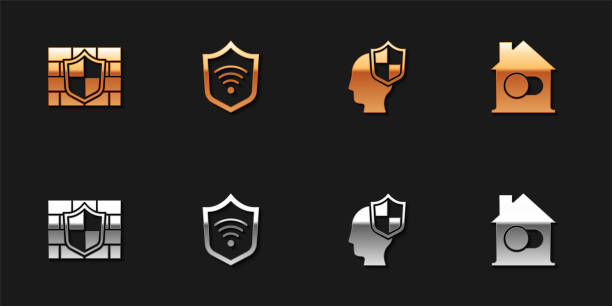
In this guide, we’ll walk you through step-by-step on how to set up a Brazil VPN on Xbox, the benefits, and the easiest methods to get started.
Why Use a Brazil VPN on Xbox?
Before jumping into the setup process, let’s look at the main reasons gamers and streamers use a Brazil VPN:
- Access Brazilian Streaming Platforms – Unlock Brazilian versions of Netflix, Amazon Prime, Globoplay, and more.
- Early Game Releases – Some games launch earlier in Brazil. A VPN lets you download and play them in your region.
- Better Deals & Discounts – The Xbox Store sometimes offers cheaper games in Brazil. Connecting via a Brazilian VPN helps you grab those offers.
- Enhanced Privacy & Security – Protects your data when using Xbox Live or browsing apps.
- Bypass Geo-restrictions – Play with friends in Brazil or access servers that are usually blocked.
Methods to Use a Brazil VPN on Xbox
Unlike PCs and smartphones, Xbox consoles don’t have a built-in VPN app. But don’t worry—there are several easy ways to connect your Xbox to a Brazilian VPN.
1. Using a VPN Router (Recommended)
The most effective method is to set up your VPN directly on a router. Once done, every device connected to the Wi-Fi, including the Xbox, will use the Brazil VPN.
Steps:
- Choose a reliable VPN provider with Brazilian servers (NordVPN, ExpressVPN, Surfshark, CyberGhost, etc.).
- Log in to your router’s admin panel.
- Enter the VPN configuration details provided by your VPN service.
- Save and restart the router.
- Connect your Xbox to the router’s Wi-Fi.
👉 Now your Xbox will automatically have a Brazilian IP address.
2. Using a Windows PC (VPN Sharing)
If you don’t want to configure your router, you can share your VPN connection from a Windows computer.
Steps:
- Install and connect a Brazil VPN on your Windows PC.
- Connect your PC to the Xbox using an Ethernet cable.
- Go to Network & Internet Settings → Mobile Hotspot & Sharing.
- Enable Share my Internet connection.
- Select your VPN connection as the source.
Now your Xbox is connected to the internet through the VPN-enabled PC.
3. Using Smart DNS (Alternative Method)
Some VPN providers offer Smart DNS, which is easier to configure on Xbox. This won’t encrypt your traffic, but it works well for streaming.
Steps:
- Get Smart DNS details from your VPN provider.
- On your Xbox, go to Settings → Network Settings → Advanced Settings → DNS Settings.
- Enter the Smart DNS details.
- Restart your console.
Best Brazil VPNs for Xbox
Here are some of the top VPNs with Brazilian servers that work well with Xbox:
- NordVPN – Fast speeds, multiple Brazilian servers.
- ExpressVPN – Excellent for streaming and gaming.
- Surfshark – Budget-friendly with unlimited device connections.
- CyberGhost – Easy to set up with dedicated streaming servers.
- Private Internet Access (PIA) – Reliable for both gaming and browsing.
Tips for Smooth Gaming & Streaming with Brazil VPN
- Always choose the fastest Brazilian server for reduced lag.
- Use an Ethernet cable instead of Wi-Fi for stable gaming.
- If using VPN for streaming, clear your Xbox cache before connecting.
- Test different servers in Brazil if one doesn’t work with certain apps.
Conclusion
Using a Brazilian VPN on Xbox is one of the best ways to unlock regional content, access Brazilian apps, enjoy better deals, and even reduce gaming restrictions. Whether you set it up through a VPN router, PC sharing, or Smart DNS, the process is straightforward.